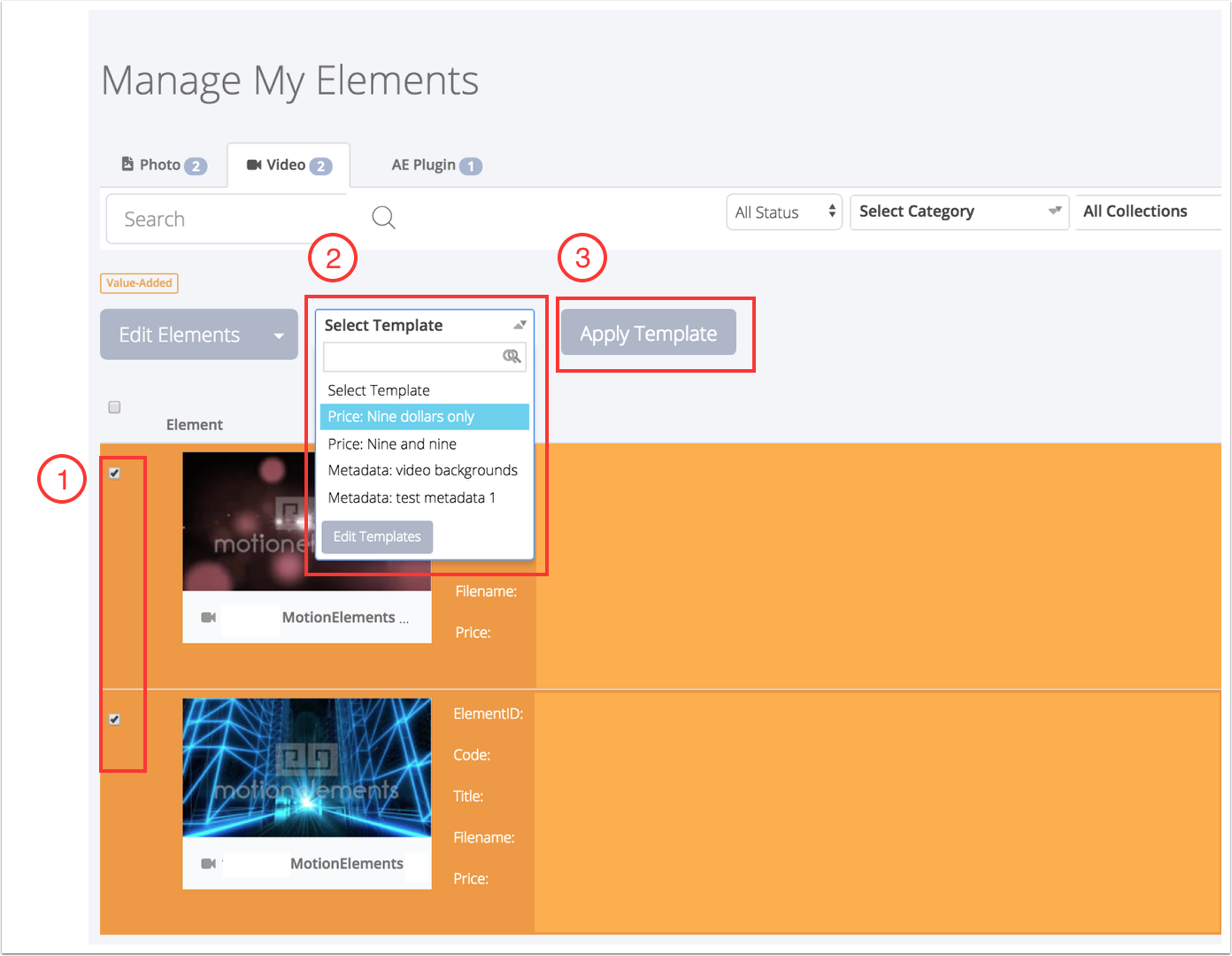How to use price template
What is a price template?
A price template is a predefined set of pricing information that can be applied to multiple products, allowing for fast and standardized changes to pricing.
Create a price template
- Select New Price Template button.
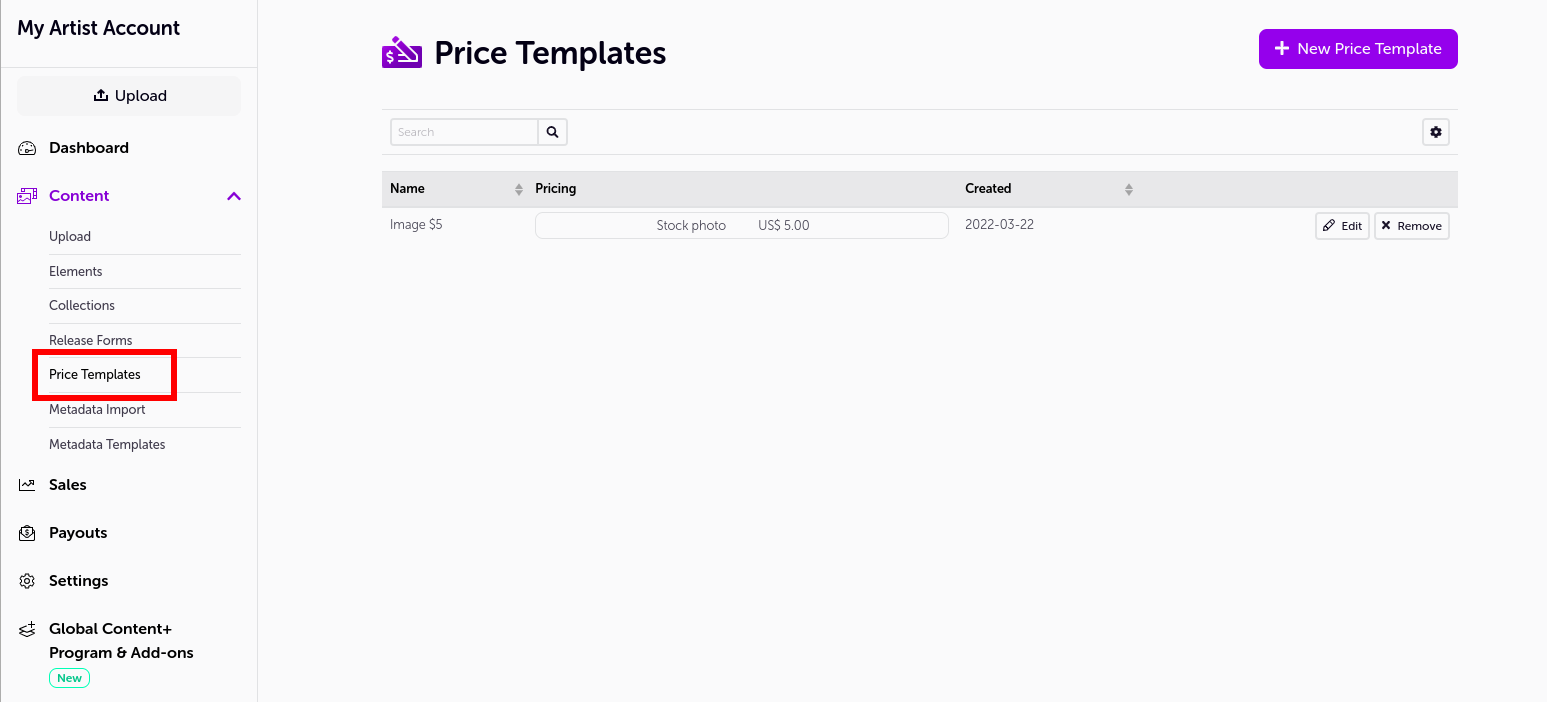
- Name your template.
- Add the product types that you wish to set prices for.
- Enter the desired prices for each product type.
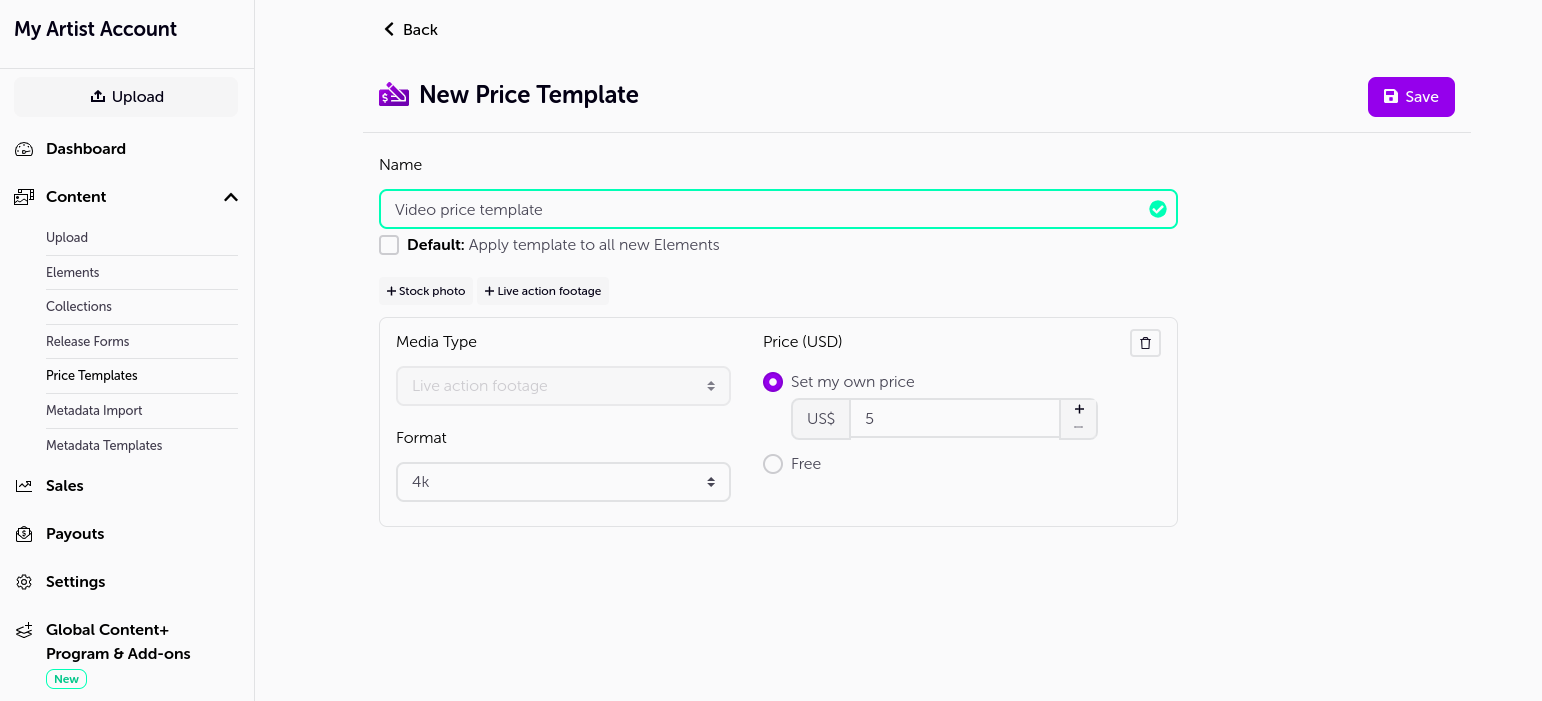
- Check the Default box to automatically apply this template to all new products.
- Note that at any given time, only one default template is active.
- Select Save.
Apply a price template to a single product
- Go to Manage Elements.
- Select the Edit button next to the product that you wish to update.
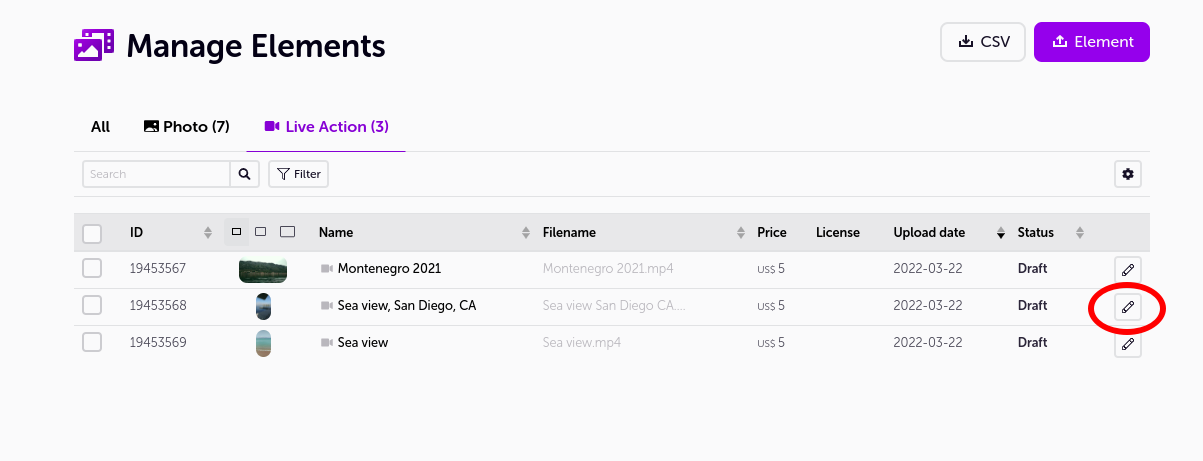
- Scroll down to the Pricing section and select the template you created.
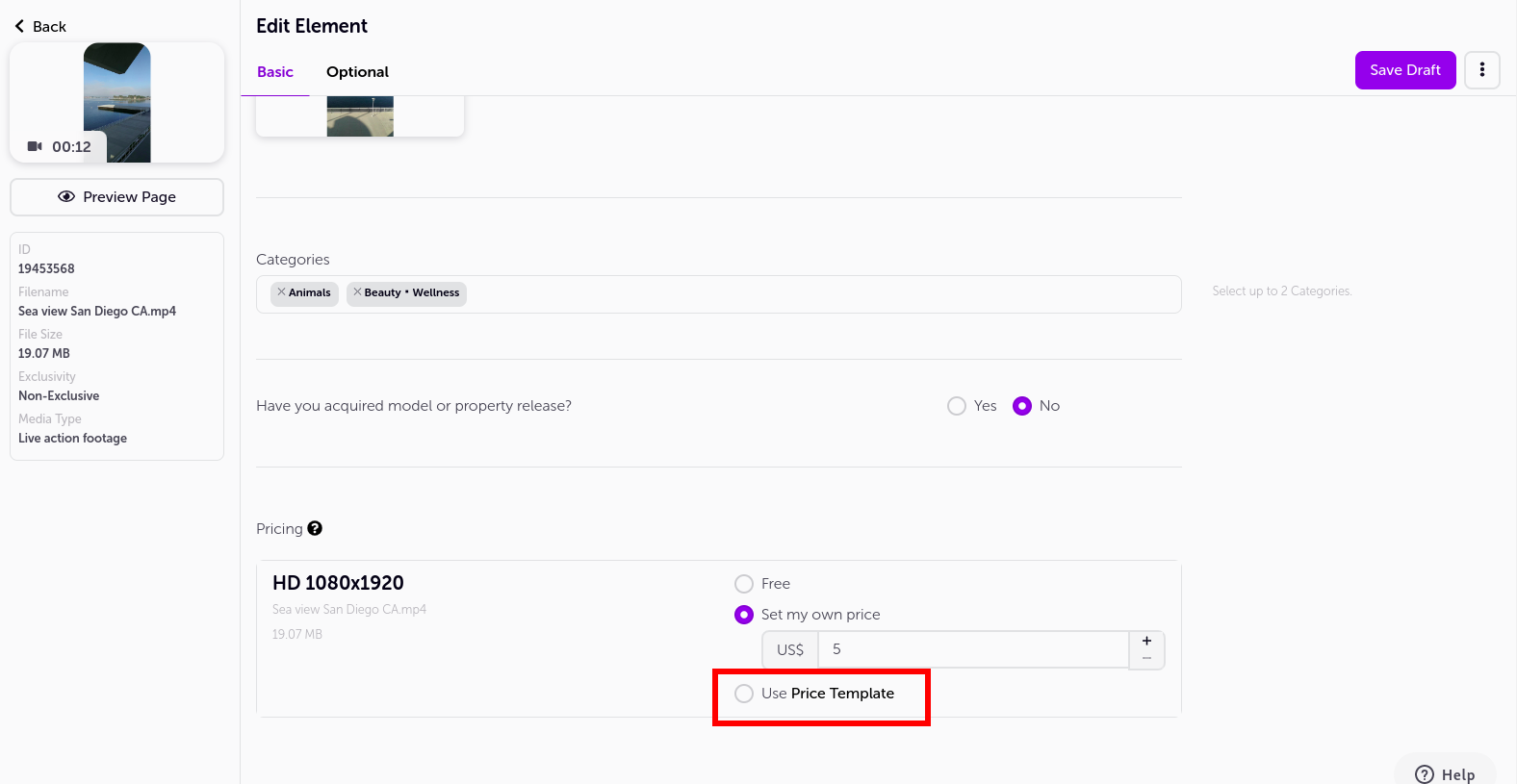
- Don't forget to Publish the product after Save draft.
- The system will automatically update the product pricing according to your selected template, and any changes made to the template will be automatically reapplied to the product.
Apply price template to multiple products
-
Go to Manage Elements.
-
Select products to update by checking their checkboxes.
-
Click Actions, then select Apply price template.
-
Choose the price template from the dropdown menu.
-
Select Apply.
-
The system will automatically update the products' pricing according to your selected template, and any changes made to the template will be automatically reapplied to the products.